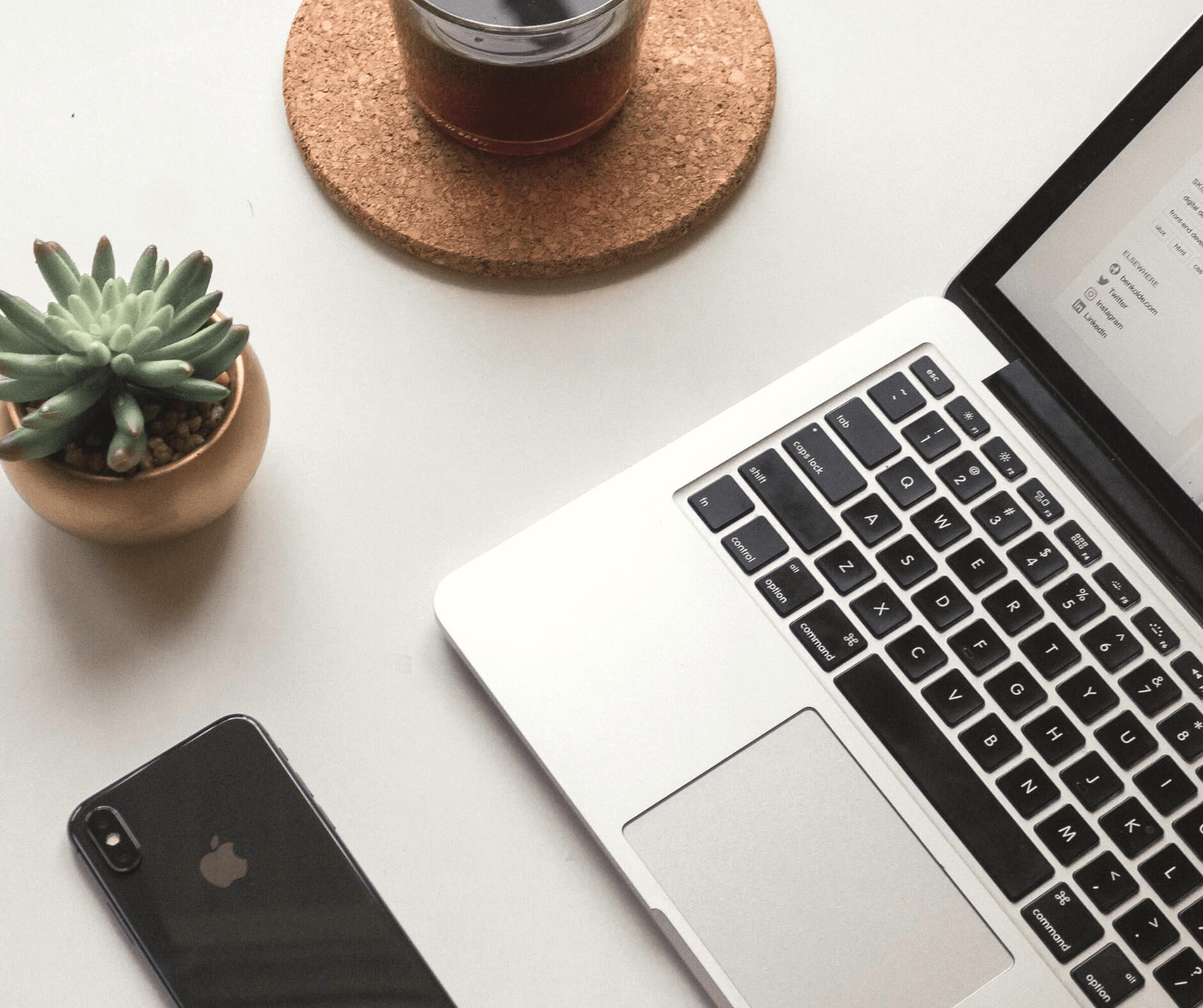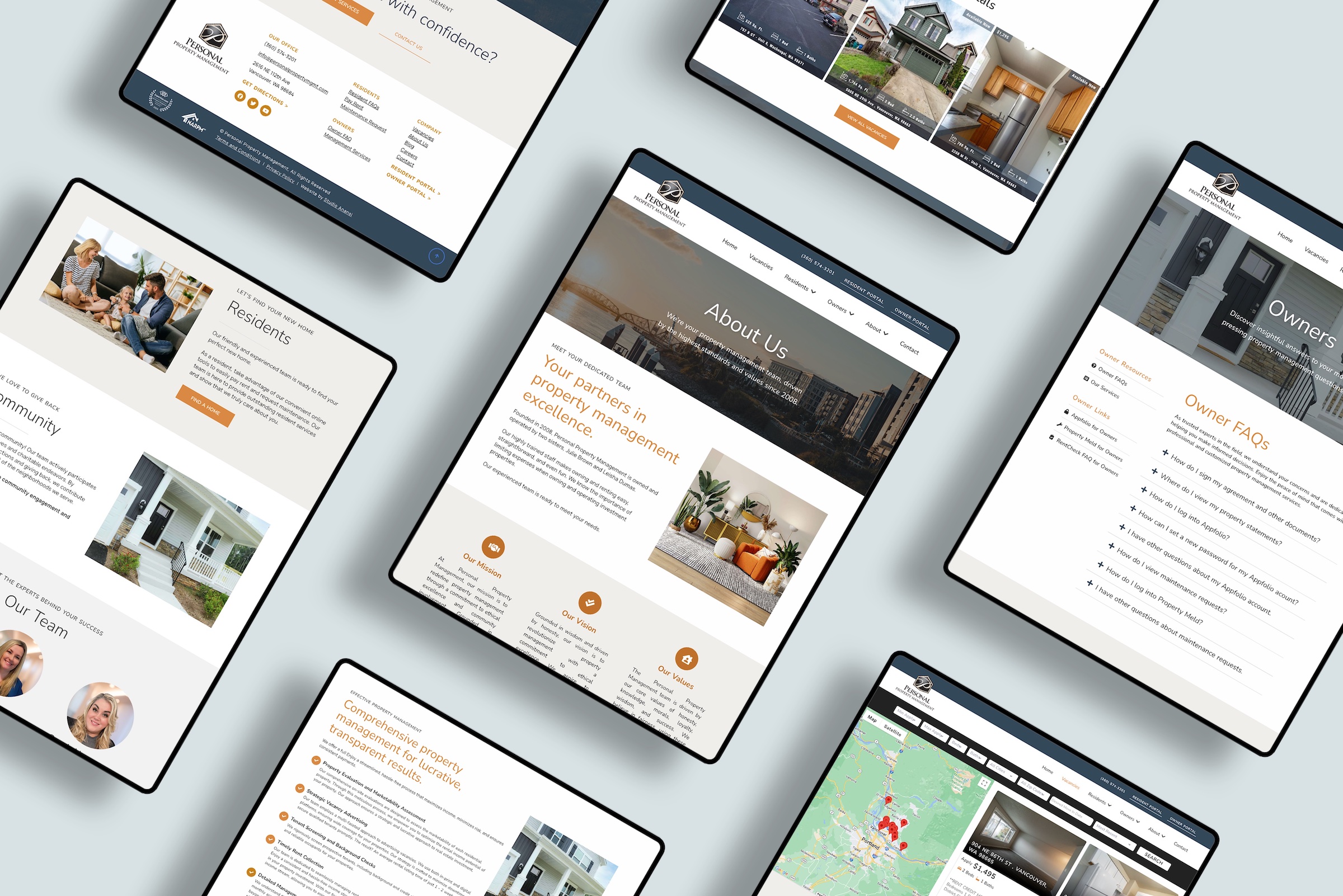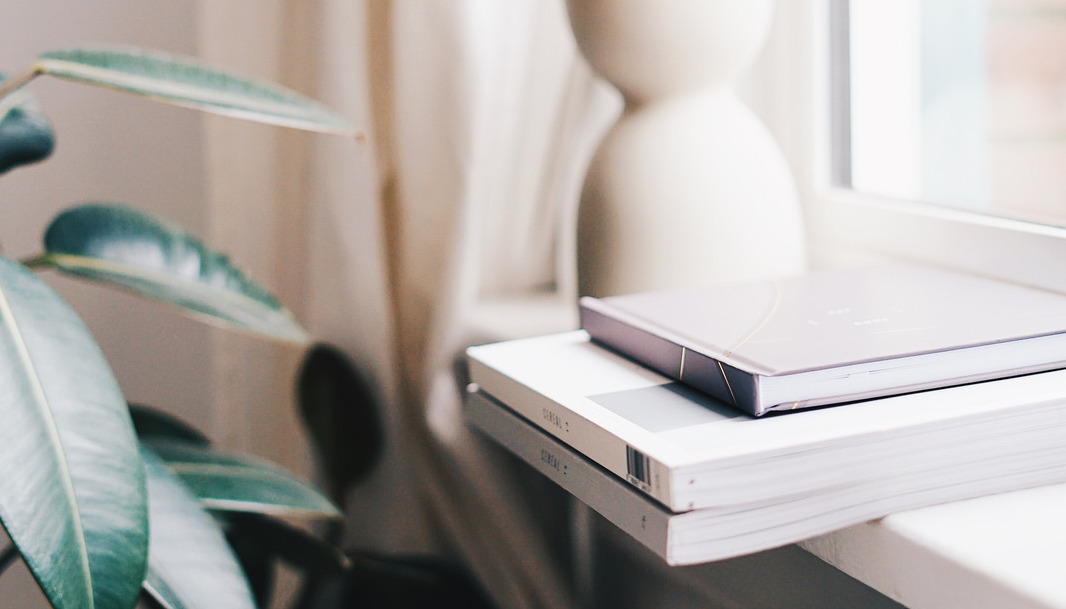5 Ways to Make Your Squarespace Website Look More Professional

By Elliot Olson
Lead Web Designer + Digital Strategist
So you’re building a Squarespace website.
Good call!
Squarespace is one of the best DIY website builders available.
I love many of today’s website builders. There’s a time and a place for each of them, from simple Shopify stores to powerful WordPress sites.
That said, Squarespace has a special place in my heart.
I’ve found that Squarespace is a fantastic choice for many small business websites. After all, Squarespace sites are…
- Easy to setup
- Professional without requiring technical coding skills
- Simple to update and maintain
Add a Logo to Your Squarespace Website
First off — a logo! A logo is oftentimes the most immediately recognizable element of your brand. Your logo conveys the first impression of your business — it tells your customer if you are cheerful or serious, elegant or earthy. Logos come in several varieties, including graphic logos and wordmarks. Unlike a graphic logo, a wordmark is your name or business name written in a distinct font. Here are a few options to create a logo online: Canva is an amazing resource for small businesses and entrepreneurs. They offer free logo designs for a variety of businesses — check them out here. Hatchful. Another option for quickly creating logos online is Hatchful. Choose an industry and style, and they will create a simple logo for you. When you’re ready, upload your logo to your website by hovering on the site header, then choosing “Site Title & Logo.” This video shows you how:Add a Favicon to Your Squarespace Website
A favicon is oftentimes overlooked — but it’s crucial for establishing trust with an online audience! Favicons are the little icon that appears in your browser tab. They are visual cues to your audience that your website is trustworthy and professional. Without a favicon, your website looks incomplete — it’s a small sign that you aren’t quite done with your site. You can add a favicon in Squarespace by following the steps for Design > Browser Icon. Here are the steps to add a favicon:Add Photos to Your Squarespace Website
Remember the saying, a picture is worth a thousand words. This is especially true online — a website will be bo-o-o-o-ring without media content. Photographs add flair, and they can set the tone of a whole site. Of course, there are the usual photos:- Before and after photos of your services
- Images of your storefront or physical location
- Pictures of happy customers (hopefully accompanying glowing testimonials)
Change Your Squarespace Website Fonts
Your fonts will communicate a lot about your brand and business. You should have at least two fonts: a title font and a paragraph font. I typically recommend choosing different fonts for the titles and the paragraphs. By choosing fonts that contrast, your titles will stand from your main content and images. As you evaluate fonts, you’ll find both serif and sans serif options. Serif fonts contain a decorative stroke at the end of letters — the “feet” of the letters. Serif fonts are typically considered traditional, solid, trustworthy, formal, and classic. Sans serif fonts lack the decorative strokes of serif fonts. These sans serif fonts convey a brand that is modern, clean, casual, approachable, and youthful. In Squarespace, you can assign fonts in four settings:- Headings
- Paragraphs
- Buttons
- Miscellaneous
Pick Custom Colors for Your Squarespace Website
Your website colors will also convey the mood and tone of your business. I recommend choosing one light, one dark, one neutral, and one accent color that pops. Here are some general color guidelines:- Red = Passion, excitement, urgency, energy
- Orange = Vitality, cheerfulness, confidence
- Yellow = Optimism, happiness, excitement
- Green = Health, nature, relaxation, harmony
- Blue = Strength, intelligence, security, stability
- Purple = Wisdom, elegance, creativity, beauty
- Explore the Designer Palettes
- Upload an image you like and let Squarespace assign colors based on your image
There you have it!
Five steps to make sure your Squarespace is branded and cohesive. If you have any questions, drop me a line.