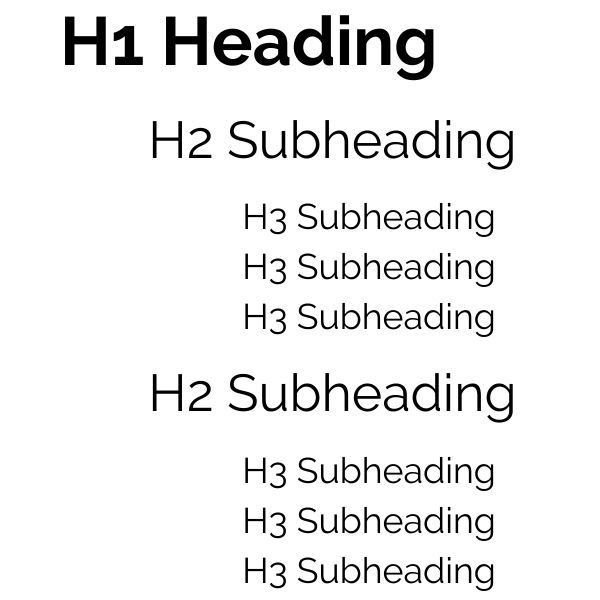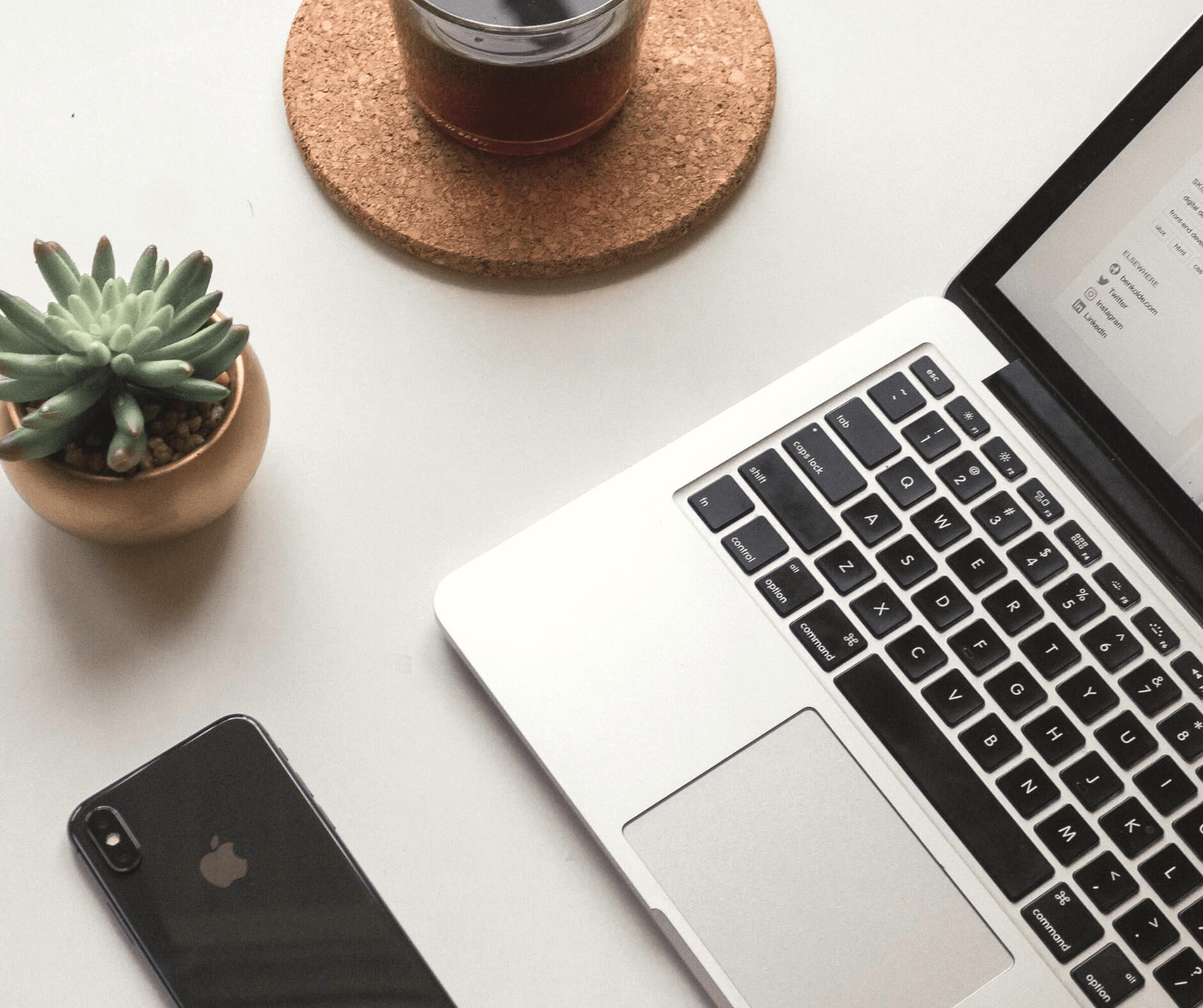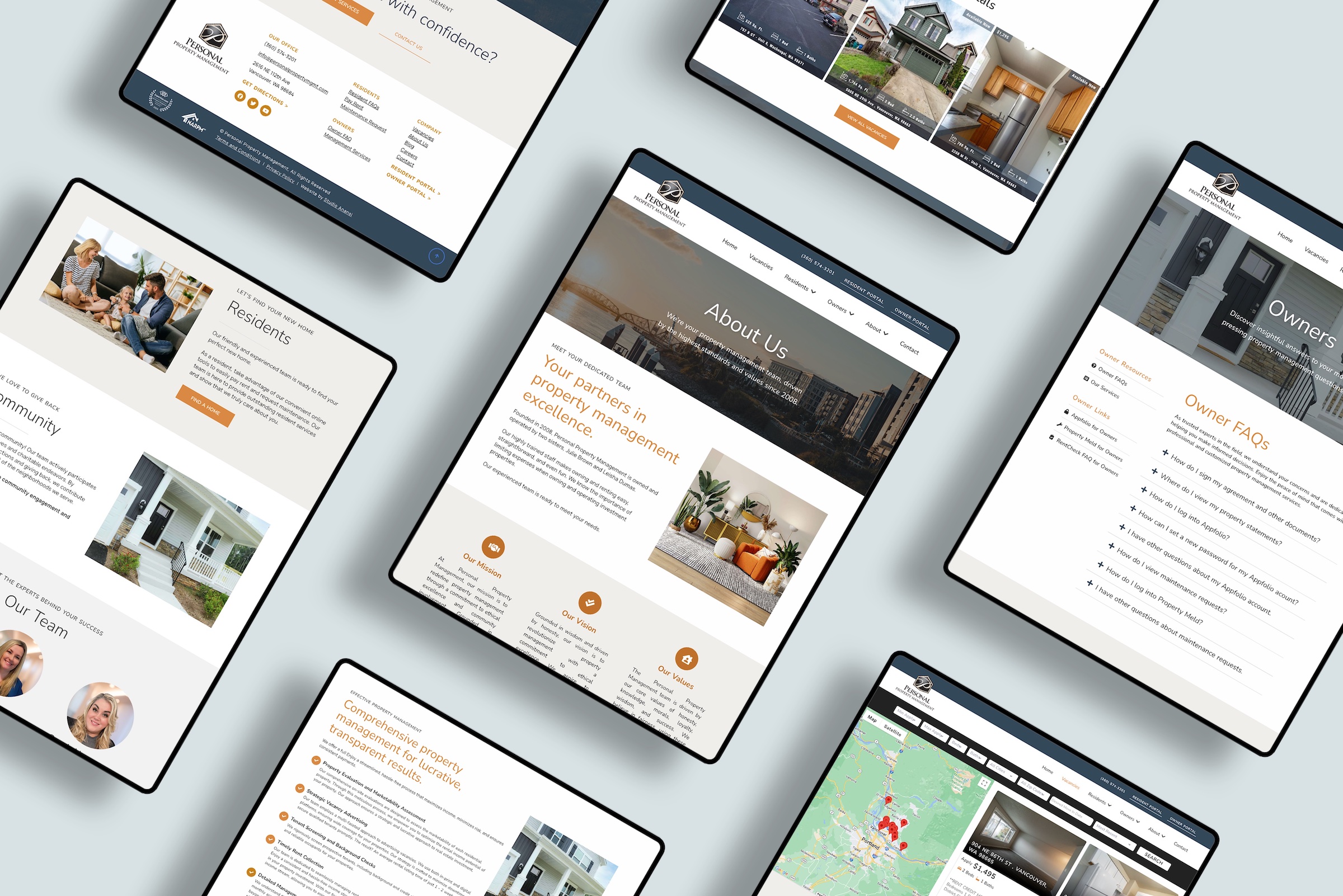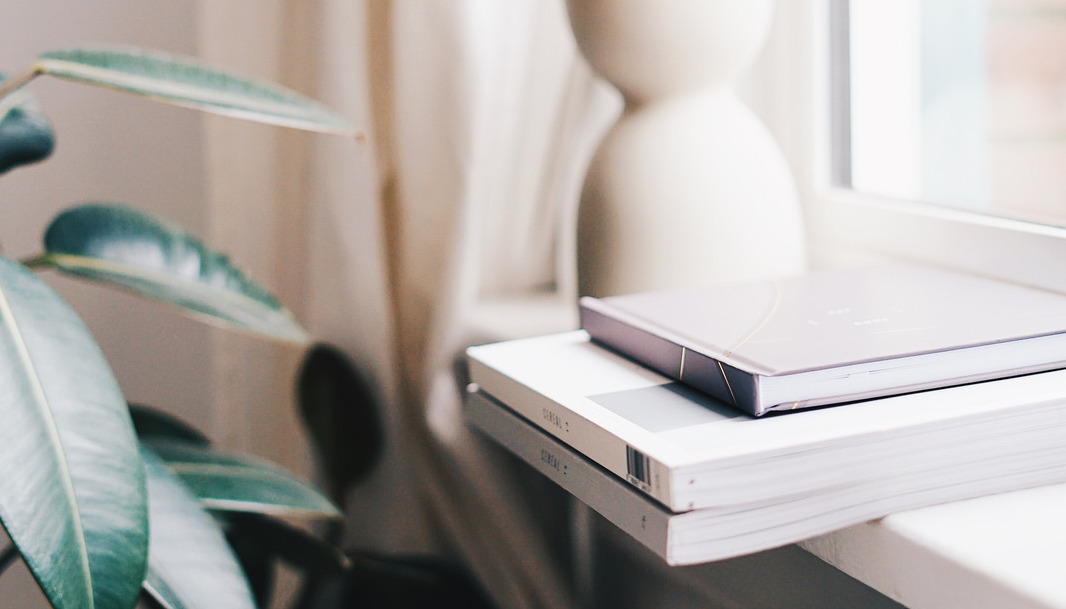Using Squarespace to power your website?
You’re in great company! Over 2 million websites are powered by Squarespace, with everything from…
- Online stores
- Travel blogs
- Local retailers
- Service businesses
- Restaurants
- Musicians
- And soooo many more!
If you’re like many website owners, you may be using Squarespace because it’s easy to setup, doesn’t require coding, and is super easy to maintain.
(And if you’re not on Squarespace yet — try it out for free! Set up a Squarespace website with a free two-week trial period. )
I love Squarespace for many reasons…but not everything about the platform is easy-peasy. When it comes to things like search engine optimization (SEO), it can feel like there’s a steeeeep learning curve.
I’m going to go through Squarespace SEO settings for you, so you can get your site optimized and ranking on Google.
Is this guide right for you?
Search engine optimization can feel like a daunting topic for website owners. And I get it! You’re already busy with your business and website. You probably don’t have hours to learn an entirely new topic that people spend literal years studying.
That’s where I come in.
I’m here to break SEO down into easy categories, so you can go as in-depth (or not) as you want.
In this guide, I’ll review…
- What is SEO
- How Does SEO Work on Squarespace?
- SEO for Squarespace Websites
- SEO for Squarespace Pages
- SEO for Squarespace Posts
- Advanced Squarespace SEO
This Squarespace SEO guide is perfect if you are…
- Starting a new Squarespace website and want to start on the right SEO foot
- Updating SEO for an existing Squarespace website
No matter where you are on your Squarespace journey, you’ll get an overview of SEO steps to optimize your site.
Plus, I’ll be publishing more Squarespace guides soon! Sign up here if you want to get notified of my latest Squarespace tips.
So what is SEO anyway?
To put it in basic terms, SEO (or “search engine optimization”) is the process of making your website attractive to search engines like Google.
Search engines want people to use their service, so they try to serve content that people are looking for online. If your website attracts visitors, and those visitors stay to engage with your website, then search engines will rank your website higher in results.
It’s a bit of a chicken-and-egg situation…
You need good SEO rankings to reach a wide audience.
But you need to reach a wide audience to boost your SEO rankings.
So what’s a new Squarespace website to do?
If you’re confused about SEO or worried that you’ll never rank, don’t fret! There are a few steps you can take to make your Squarespace website more SEO friendly.
One word of warning, however…
SEO is not a fast process. There isn’t a “quick fix” to instantly gain high Google results. SEO is a long process — so buckle up, and let’s get learning!
How Does SEO Work on Squarespace?
Squarespace makes it easy to update various SEO settings. In fact, Squarespace already takes care of many of the technical SEO requirements.
Squarespace websites automatically generate and link sitemaps, produce pages with clean HTML markup, tags images, and cleans URLs.
Read more: What Squarespace does for SEO [Official Squarespace Documentation]
Even though Squarespace takes care of some SEO requirements, there are still several areas where you can boost your website’s SEO. I’ll go through these settings in three categories:
- SEO for your website in general
- SEO for your website pages
- SEO for your blog posts
Finally, I’ll share some advanced SEO tips for you to go above and beyond!
SEO for Squarespace Websites
Let’s start with the basics. Here are ways to boost SEO scores for your website in general.
Research your top keywords
You can drive some traffic to your website yourself — maybe you share a link with friends and family, or post about your business on an online listing.
But you probably want other people to find your website, right? If so, your keywords will make a BIG impact on how people find you online. Choosing relevant keywords for your site is important for highlighting your content and bringing interested audiences to your page.
Start by brainstorming a list of keywords for your content, then branch out to synonyms and related terms. Record the top keywords (such as vegan, catering, chef) and the top phrases (such as best vegan chef brooklyn nyc catering).
Once you know your keywords, you’ll use time in your content — from blog posts to page titles. So write down that list, and keep it handy for reference!
Check out more Squarespace keyword info:
- Adding Keywords for SEO [Official Squarespace Documentation]
Add an SEO site description
Add a short SEO description of your site. This SEO description is what will typically appear in search engines as the search result for your homepage.
Keep in mind, search engines will pull different content from your website if it seems to better match a search query — but in general, this SEO site description is the best way to show a description that attracts visitors and explains what your site will deliver.
I recommend you limit your SEO description to 50 – 300 characters. And be sure to use your keywords!
Here’s how to add an SEO site description:
- Add an SEO site description [Official Squarespace Documentation]
Secure your site with SSL
An Secure Sockets Layer (SSL) certificate helps boost your website security and SEO. SSL secures connections, making your website safer for both you and your visitors.
You can tell if a website has an SSL certificate if it has “s” in its URL; many browsers also display a padlock to indicate that a site is secure.
Google takes SSL certificates into account when ranking your site in search results. So it is definitely worth making sure that your Squarespace site has an SSL certificate. Don’t worry — it’s easy to check your SSL settings, and an SSL certificate is 100% free on each Squarespace plan.
Follow these steps to check your SSL certificate:
- Understanding SSL certificates [Official Squarespace Documentation]
Reduce image sizes
Photographs and videos are are fantastic on websites, but be careful that images don’t slow down your site!
Large images can bog down your website, delaying page loading times. Sites such as Unsplash provide beautiful free stock photos, but their images can be huuuuge. I’m talking 5 MG or larger — which is massive compared to the 500 KB limit that Squarespace recommends!
Why is a slow load time a problem? Well, nearly half of web users expect a web page to load in just 2 seconds or less — and 40% will abandon a site after waiting for more than 3 seconds.
In other words, faster load times = happier web visitors.
So how can you make sure your site loads quickly? One way is to keep all images below 500 KB. You can reduce file sizes by limiting image widths to a maximum of 2500 px, or compressing images with tools like JPEGmini.
Here’s more info on formatting your images for Squarespace:
- Formatting your images for display on the web [Official Squarespace Documentation]
Customize image names
Image size isn’t the only way that your images can affect your Squarespace SEO. Image names and alt text also matter for boosting SEO ranks.
Image names are the actual file names. In general, you want to use descriptive names and (such as mount-hood-portland-oregon.jpg) rather than generic names (such as photo01.jpg).
Separate words with hyphens and leave out short filler words such as articles, e.g. “the 2020 wildlife photography in kenya” would become 2020-wildlife-photography-kenya.jpg)
For the easiest process, I recommend changing the image names on your computer before you upload them to Squarespace.
Add image alt tags
After you upload an image, be sure to add alt text. Alt text is what some browsers display instead of the image. Plus, search engines use alt text to identify page content — which is super important for SEO!
To come up with an alt tag, think about how you would describe the photo to somebody who can’t see it. Keep your alt text descriptive and short, typically under 12 words. Use keywords and write in real sentences without hyphens. For example, your alt tag may say Sunset from Mount Hood near Portland Oregon.
(And a quick technical note…for some image layouts, the caption will be the alt text. If you have captions set to “Do Not Display,” add alt text to the Filename field in the Content tab of the Image Block editor.)
Learn how to add alt tags to different types of Squarespace images:
- Adding alt text to images [Official Squarespace Documentation]
SEO for Squarespace Pages
Once you’ve updated the Squarespace SEO settings for your website overall, it’s time to tackle SEO for each of your website pages.
Add SEO titles to pages
Each page in your Squarespace website has two titles: an SEO title and a navigation title.
The navigation title appears in the menu on your website. The SEO title appears in search results such as Google, and it’s is a great place to add keywords! Keep your SEO title under 70 characters and use keywords that relate to the content of the page.
Here’s how to edit page titles on Squarespace:
- Editing page titles [Official Squarespace Documentation]
Add SEO descriptions for pages
You can also add SEO descriptions for each page on your site. This SEO description will typically appear in search engines as the result for each page.
(Nerdy SEO sidenote — n some instances, search engines will pull different content from your website if it seems to better match a search query….but in general, your SEO description is what will appear!)
As you write page descriptions, limit yourself to 50 – 300 characters and keep using those keywords! Put yourself in the shoes of your visitors. What terms are they searching for? How can you answer a question they have, or a problem they need to solve?
Follow these steps to add SEO descriptions to your pages:
- Add SEO descriptions to pages [Official Squarespace Documentation]
Link within pages
Search engines can only rank content that they can find, and links help Google and other search engines find content on your website.
Links also help visitors to your website find other, relevant content on your site. By adding links to your other content, you help people discover more of your content and thus spend more time on your site — helping your SEO with both visitor duration and clear interest.
Extra resources:
- Adding links [Official Squarespace Documentation – Basic]
- Adding links to your site [Official Squarespace Documentation – Detailed]
Write content for humans, not robots
I’ve already mentioned keywords several times — but let’s pause and quickly talk about why you should use strategic content (including keywords) on your website pages.
SEO is all about writing content that attracts readers to your website. As you write your pages and posts, think from the perspectives of your readers. When you can answer their questions and relate to them, you’ll accomplish two things…
- You attract new readers to your website
- You keep current readers clicking through your website to see all your pages and posts!
Wondering why it’s important to attract and engage visitors?
Put yourself in Google’s shoes. You want people to use your search engine service rather than go to a competitor. You know that people are more likely to be happy with your service (and thus keep using your search engine) if you can deliver engaging search results. Therefore you prioritize content that is engaging — this content ranks higher in search results.
How does Google know when content is engaging? By the number the duration of visits to your site. When people spend more time on your site, it tells Google that your content is interesting. As a result, Google is more likely to deliver your website to other visitors searching for key terms.
One note — be careful not to “keyword stuff!” Keyword stuffing happens when people try to overload a site with repetitive keywords. For example, you may see a paragraph that is waaaaay overloaded with a specific, obvious term. Such as…
If you’re shopping for the best swimsuits in 2021, it can be hard to know which is the best swimsuit of all the options. Fortunately, we reviewed the 2021 best swimsuits and will make it easy for you to pick the best 2021 swimsuit for you!
You know who talks like that?
Nobody.
No humans at least! That’s a paragraph written for robots, the search engine bots specifically. Google has wised up to that game, and your site may end up being penalized for keyword stuffing. So don’t risk it!
Here’s a fast, easy test to avoid keyword stuffing — read your content as if you were a new visitor to your website. Does the content flow naturally, or feel forced? You want content that is engaging and doesn’t sound like it was written for robots!
Learn how to avoid keyword stuffing:
- Don’t “keyword stuff” [Official Squarespace Documentation]
SEO for Squarespace Posts
If you blog on Squarespace, make sure your posts are also updated for SEO.
Use headers
Headers are great ways to break up blocks of text into interesting, readable content.
Let’s be honest — nobody is going to read paragraph after paragraph of just text. Rather than writing massive and text-heavy blog posts, break up your posts with headers.
Squarespace offers four levels of headers: Heading 1 (h1), Heading 2 (h2), Heading 3 (h3), and Heading 4 (h4).
Think of your blog post as a book. Your H1 is the title, and the other heads organize content. Your post should have just one H1, then use the headings in descending order as if they were chapters of that book.
Here’s how to set headings for your posts (and pages, too!)
- Headings [Official Squarespace Documentation]
Target one keyword per post, and don’t forget the first paragraph
Each post should have one target keyword, and you should try to include that keyword in your first paragraph — in fact, include the keyword in the first sentence if possible!
Just like with your website pages, remember that your writing needs to be engaging and keyword rich without being keyword stuffed. Squarespace recommending testing your keyword density, or the percentage of times that the keyword appears on a post.
For example, if your new blog post has 500 words, and you use the keyword 50 times, that’s a keyword density of 10%.
In general, aim for a keyword density of 2-3% — and always make sure your keywords are used naturally. I can’t stress this enough, avoid the dreaded keyword stuffing!
Here are steps to check your keyword density:
- Check your keyword density [Official Squarespace Documentation]
Publish on a schedule
Search engines like new content on your website — and so do your readers!
For many new bloggers, it’s hard to decide how often to publish. The truth is, there is no one magic formula or schedule for blogging success.
Some bloggers do best with a weekly publishing schedule, while others publish just once per month. A few of my favorite bloggers only publish once every couple of months, writing loooooong articles with tons of research between posts.
To be perfectly honest…
What works for one blogger may not work for you. I suggest you start with a schedule of one post per week, then adjust depending on your audience’s response and engagement.
(And if possible, give yourself at least 3 months to gather metrics before you change your schedule!)
Here’s bonus round that will make your life easier — Squarespace offers scheduling so you can write and schedule your blog posts in advance!
These instructions will show you how to schedule blog posts:
- Scheduling blog posts [Official Squarespace Documentation]
Add keywords to URLs
A URL is a website address such as www.google.com or www.studioanansi.com.
Each of your blog posts has a custom URL. Squarespace automatically generates these URLs based on the title of the post:
“Ten Travel Tips for Puerto Rico” —> myblogsite.com/ten-travel-tips-for-puerto-rico
“The Perfect Vegan Pumpkin Cookie Recipe” —> myblogsite.com/ten-perfect-vegan-pumpkin-cookie-recipe
You can edit post URLs to include your keyword and remove filler words such as “or” “and” “the” and “in.” Try to keep your blog URLs short (no more than 8 words) and use your keywords separated by hyphens.
Here’s how to change your URL for blog posts:
- Change a blog post URL [Official Squarespace Documentation]
Link to your other posts
Similar to linking between webpages, I recommend also adding links between blog posts.
Links help visitors find other, relevant posts on your site.
By adding links to your other posts, you help people discover more of your writing and spend more time on your site — helping your visitors and boosting your SEO.
Be sure that you’re linking keyword-rich text. For example, consider the sentence “Click here to read more about my trip to Hokkaido, Japan.”
To link relevant terms, you should add a link to the words “trip to Hokkaido, Japan” rather than “Click here.”
This is how you add links in Squarespace:
- Adding links [Official Squarespace Documentation]
Advanced SEO
Already updated your Squarespace website, pages, and posts? Way to go!
Now, here are a few final updates for your Squarespace SEO.
Setup and connect Google Analytics
If you want to know where your visitors are coming from, what content they’re looking at, and how to reach more people — you need to be tracking your website traffic.
After all, what’s the point of trying to bring in new visitors if you can’t actually measure web traffic?
Squarespace does have built-in analytics, but for even more details, I recommend creating a free Google Analytics account and connecting it with Squarespace. Even if you don’t have time to dive into your Google Analytics account right away, at least get it setup so it can gather data!
Here’s how to connect Google Analytics with Squarespace:
- Using Google Analytics with Squarespace [Official Squarespace Documentation]
Connect Google Search Console
Google Search Console is a free service to help manage your site’s presence in Google search results.
You’ll need a Google account and published Squarespace site to connect Squarespace with Google Search Console — but it’s well worth it to discover how people are finding your Squarespace site.
After connecting Google Search Console, you can even see which keywords visitors are using to find your Squarespace site.
Follow these steps to connect your Squarespace site with Google Search Console:
- Verifying your site with Google Search Console [Official Squarespace Documentation]
Generate backlinks
Backlinks are incoming links from an external website to your site. A backlink shows search engines that your website is trustworthy and reputable, boosting your SEO rankings.
The easiest way to create backlinks is by receiving editorial coverage or writing guest articles for other websites. Try to find websites that are in your niche — and avoid any websites that seem spammy! Backlinks from websites that have been identified as spam will actually hurt your SEO, so don’t buy backlinks from sketchy sources.
…
There you have it — a comprehensive guide to Squarespace SEO.
I’ll be publishing more Squarespace guides (include step-by-step SEO instructions) soon!