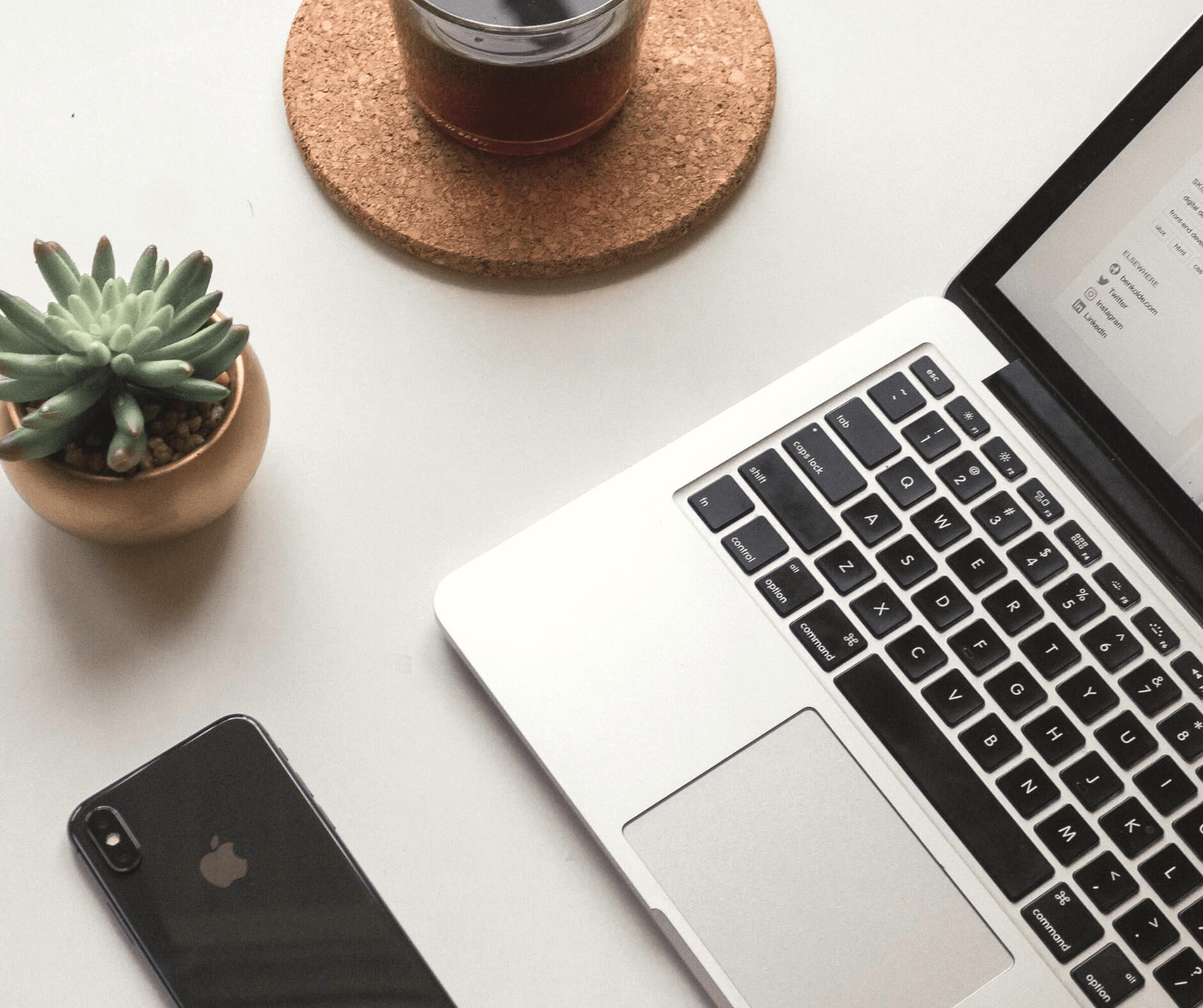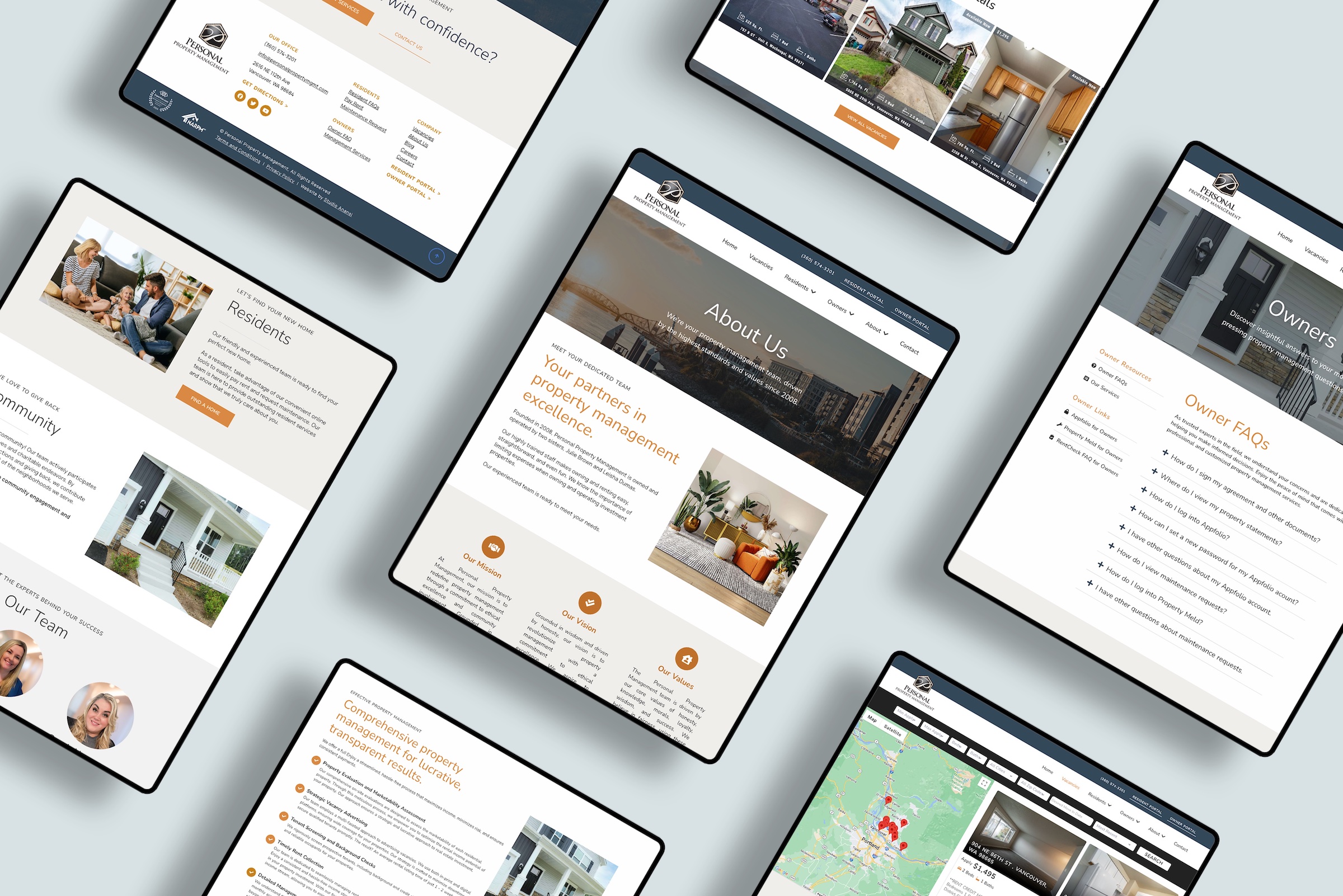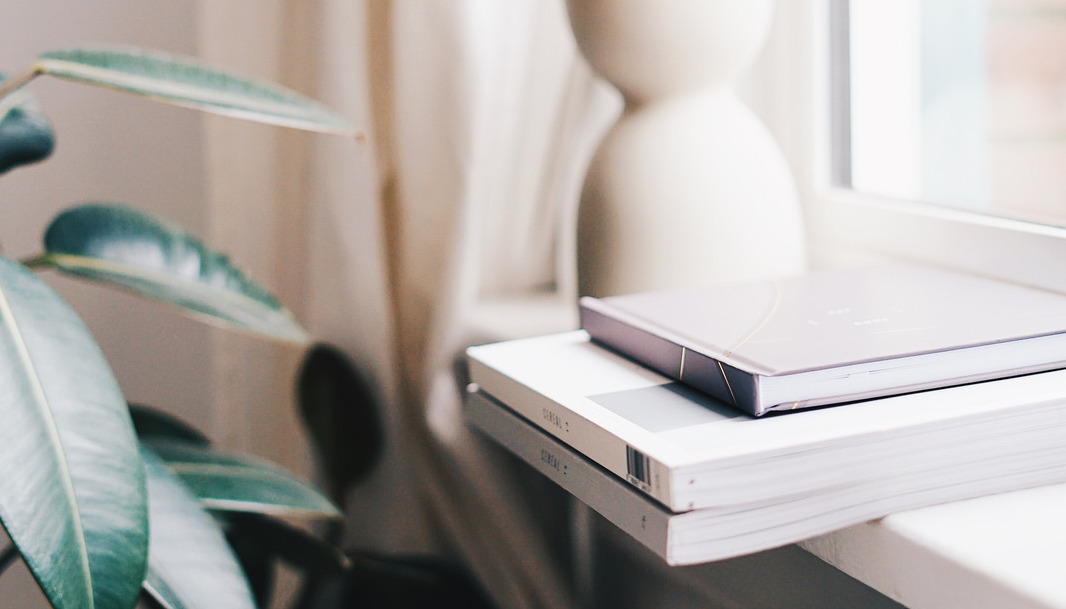Are you backing up your WordPress website regularly to a secure location?
If not — stop what you’re doing, put everything else on hold, and read on to discover why, how, and where to backup your WordPress site.
(PS: Don’t leave until you get to the 6-part checklist of key takeaways at the end!)
Website backups are the #1 item that I recommend to all WordPress website owners. Here’s why:
Why You Should Backup Your WordPress Website
There are many reasons to backup your website:
- A new plugin or theme update may “break” your site
- A malicious attack may corrupt files
- Your web host may suffer a server problem and lose data.
If your content is lost or corrupted, a backup is the single best way to quickly restore your site to normal functionality. Many web owners overlook backups until something goes wrong.
In that case, it’s too late — and a costly mistake. Without backups available, restoring a website is oftentimes a lengthy and expensive process.
I recently worked with a nonprofit that started their week with a website owner’s nightmare — an abrasive, jarring message suddenly appearing on every page.
The site had been hacked at random. Hackers had inserted a malicious piece of code throughout the entire database.
Every single time a visitor went to the site, they were greeted with the hacked message front and center. Let’s just say it didn’t inspire a lot of trust in the nonprofit’s security and organization.
Another time, a dermatologist contacted me after updating a plugin and discovering that the update was incompatible with their theme.
The result? Their whole site was displaying illegible page code. Aka…
- No office address
- No business hours
- And no way to contact the staff and let them know the problem!
In both of these cases, rapid fixes were possible thanks to backups. When the web owners notified me, I quickly restored their affected websites from backups that were less than 24 hours old. They didn’t lose any content, and suffered only minimal downtime.
They weren’t lucky — they were prepared.
If the web owners hadn’t opted to backup their sites, the fixes could have been expensive and time-consuming…if fixes were possible at all.
Tip: Always backup your site, and double check backups before updates of any kind.
How Often to Backup
The frequency of backups depends on your specific website. For websites that update infrequently (such as a restaurant website with only seasonal menu changes) a weekly or monthly backup may be sufficient.
For websites with daily updates (such as those with active message boards or frequent posts) daily or even more frequent backups may be more appropriate.
No matter how often you backup your site, always aim to have at least three backups of your site saved. This allows for redundancies in case one of the backups is corrupted.
Tip: Backup your site at least monthly, and save a minimum of 3 backups at all times.
What Content to Backup
A WordPress backup includes two parts: the files + the database.
What’s the difference between the files and the database? Well, think of your website as a library.
The files are like the books, containing the actual content of the site.
The database is the library itself, storing the files.
You need to backup both the files and the database. Without both, you cannot restore your website. It’s worth double- and triple-checking that files and databases are backed up.
Tip: Ensure that you backup both your database and your files.
Where to Store Backups
Many people overlook an all-important question — where exactly will you store your backups?
WEB HOSTS
Some web hosts include backup options. If this service is available, the web host will likely manage the backup storage; talk to your specific hosting provider for details.
LOCAL STORAGE
Another option is to save backups on your computer or external hard drive. If you opt for this route, remember that these backups are only as secure as the hardware itself. If your computer crashes or your hard drive is stolen, these backups could be lost or compromised.
For that reason, it’s good to save backups to multiple locations — such as in the cloud.
CLOUD STORAGE
One of the most popular options is to save backups to the cloud through services such as Dropbox or Amazon S3. Again, these backups are only as secure as the platform itself. It’s worth checking that your stored items are safe from public access, and to have extra copies just in case.
Tip: Make sure backups are secure and readily accessible in case you need to restore quickly.
How to Backup WordPress
There are several options to create WordPress backups. Here are some of the most popular:
WEB HOSTS
If your web host offers a backup option, you may be able to set automatic backups of your website. Many web hosts (such as Bluehost) can setup recurring automatic backups, so you don’t have to worry about whether your website is securely backed up.
MANUAL BACKUPS
You can also manually backup your files by creating copies of all files and exporting your database. Be warned, however — this can be a time-consuming process and it does require a relatively high level of technical detail.
Are you comfortable using FTP, cPanel, and phpMyAdmin? If so, manual backups may be a great option for you.
If not, continue on for plugin solutions.
PLUGINS
Plugins are another option to backup your website. Plugins range from free to paid choices, with different tiers of services and customization available.
UpdraftPlus and BackupBuddy are two of the most popular backup plugins, with options to backup your database and files to external storage options.
Final Takeaways
I hope this clarified WordPress backups. Regardless of the method you choose and where you save the backups, remember these key takeaways:
- Always, always, always backup your site
- Double-check backups before updates of any kind
- Backup at least monthly, and preferably more often
- Save at least three backups at all times
- Backup both your database and your files
- Make sure backups are secure and accessible
Concerned about your website? Get in touch if you have any questions.